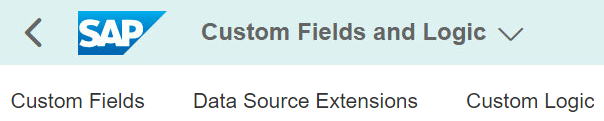Custom field extension in Fiori standard master data app with ‘Custom Fields’
Almost all the organizations that uses SAP should have implemented custom fields to their master/transactional data structure. SAP has indeed been catering this need for a long time with different types of development framework. Most common approach will be to use append structure and extend SAP back-end table with custom fields. This does not necessarily add fields on the SAP GUI transactions so to display the extended custom fields, certain standard programs must be extended and custom programs/screen must be created in certain cases.
In certain cases, this whole process is a guided process by SAP and therefore all wrapped into transaction code. For instance, there is a transaction code BUPT that helps to build custom enhancement just for Business Partner. Another more common scenario is to use coding block to add custom fields to accounting documents and this is by using transaction code OXK1.
Now the time has changed and there is a much much quicker and more simple way to add custom fields to business transaction applications. SAP has introduced ‘Custom Fields’ Fiori app several years back and user can use this app to add custom fields to master/transaction data with a few click and for most cases no development efforts needed.
The Setup
This blog will use Bank Account master data as an example and show you how to add custom fields with Custom Fields app.
Define custom fields
Go to ‘Custom Fields’ app and create a new custom field. Choose Bank Account Master Data as Business Context. Depending on your scenario change the business context as you like. Enter label of this field, field type and length and click Create.


Enabling data source
Go to User Interfaces tab. For this field, user are able to add to the Data source listed in this tab.

Enabling data source means means that your custom fields will be added to all the objects that is used in the specified business context(for example, purchase order item, customer master, accounting document, etc) such as database table , CDS views, OData Service, Search Help, etc.
If your desired data source is not listed here, that is the limitation of the app and the selected business context. For example, there is no SAP GUI available, so this field cannot be added to SAP GUI transactions and that is the limitation. If you look at other business contexts such as Sales Document (SD_SALESDOC), there is a lot more data source that can be extended.

For our purpose, we will enable all the data source there is, save and publish this custom fields. The publication may take a while, but usually the less the datasource the less it takes to publish.

Check result in the SAP standard app
Go to ‘Manage Bank Accounts’ which is a master data app to manage bank accounts. We will check if our custom field has been added. Go to the setting and add ‘TestGLAccount’. Now you are able to see the custom field added to bank master app by using ‘Custom Fields’ app.